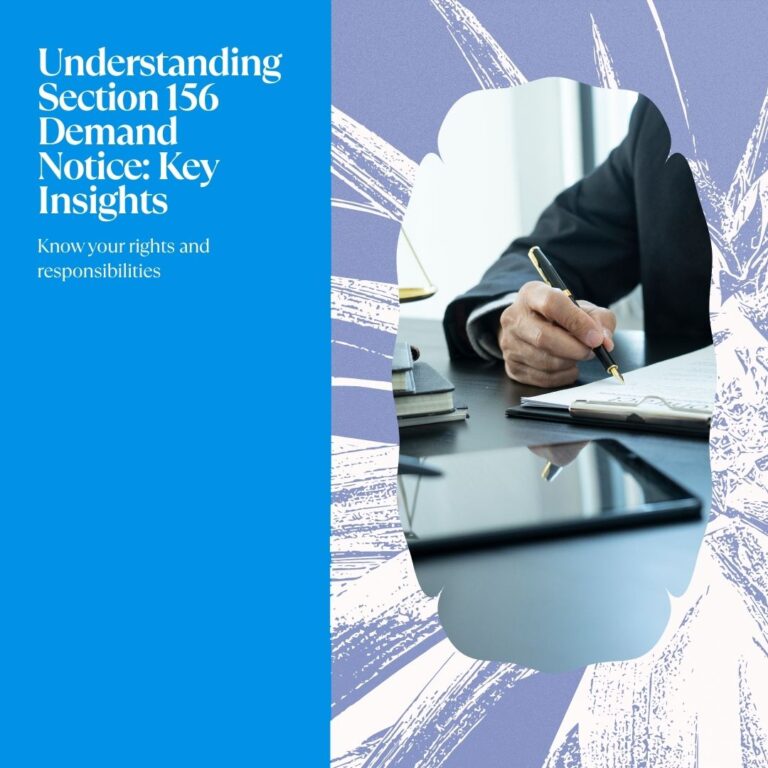Section 156 Demand Notice - Meaning, Response & Penalties
A notice under Section 156 of the Income Tax Act is issued by the Income Tax Department when a taxpayer has an outstanding liability. This may arise from assessments, penalties, interest, or fines levied under various provisions of the Act.
The demand notice u/s 156 is issued by the Assessing Officer (AO) when any sum becomes payable by the assessee due to an order passed under the Income Tax Act. This could include tax, interest, penalties, fines, or any other amount owed.
In fact, any notice for a payable amount issued under Section 143(1), Section 200A(1), or Section 206CB(1) is considered to be a demand notice under Section 156.
Once this notice is received, the taxpayer is required to make the payment within 30 days. However, if the AO believes that granting the full 30 days might adversely affect the interests of the Income Tax Department, they can, with prior approval from the Joint Commissioner of Income Tax (JCIT), require payment in a shorter time frame.

What is Section 156 of the Income Tax Act?
Section 156 of the Income Tax Act pertains to the demand notice issued by the Assessing Officer (AO) when a taxpayer is liable to pay any amount such as tax, interest, penalty, fine, or other dues arising from an order passed under the Income Tax Act. Once this notice is served, the assessee is required to clear the dues within 30 days from the date of receipt.

Common Reasons for Receiving a Notice Under Section 156
Assessment or Reassessment Discrepancy
If the tax calculated by the department during assessment or reassessment differs from what was reported and paid by the taxpayer, a notice is issued for the outstanding amount.
TDS Mismatch
A common cause is a mismatch between the TDS claimed in the income tax return and the TDS details available in the department’s records.
Unreported Income
If the Assessing Officer finds that certain income sources were not disclosed during the return filing, tax will be demanded on such income through this notice.
Disallowed Claims
When the department disallows deductions or exemptions claimed in the return (like under Section 80C, HRA, etc.), the resultant tax difference is raised via a demand notice under Section 156.

How to Respond to an Outstanding Demand Notice?
Taxpayers have four options to respond to an income tax demand notice, depending on the accuracy and validity of the demand. These options are:
Agree with the demand
You accept that the demand raised by the Income Tax Department is accurate.
Partially agree with the demand
You acknowledge that a portion of the demand is correct, while the rest is disputed.
Completely disagree with the demand
You believe the demand is incorrect and do not agree with any part of it.
Demand is incorrect, but consent to adjustment
Although the demand may be inaccurate, you agree to adjust it against any refund due to you.
Before choosing any of the above options, carefully review the notice, verify the details of the outstanding amount, and assess the accuracy of the claim. After thorough evaluation, you can submit your response using the appropriate option through the income tax e-filing portal.
How to Respond to an Outstanding Demand Notice on the Income Tax Portal
Follow these steps to respond to a demand notice under Section 156 through the income tax e-filing portal:
Step 1: Log in to the income tax e-filing portal using your user ID (PAN) and password.

Step 2: Navigate to the “Pending Actions” tab and select “Response to Outstanding Tax Demand.”

Step 3: Click on “Submit Response” to proceed.
Case 1: If the Demand is Correct
If you agree with the demand raised by the Income Tax Department:
Click on “Pay Now” to directly clear the outstanding dues.
Or choose “Submit Response” to proceed with recording your agreement.

While submitting your response:
Select “Demand is correct” if you fully accept the demand.
Then click “Pay Now” to complete the payment process.

If you have already paid the outstanding amount earlier, you can enter the challan details (such as BSR code, challan number, amount, and date of payment) to record the payment.

Case 2: If You Disagree with the Demand (Fully or Partially)

Choose the appropriate reason for disagreement from the dropdown options.
 Enter the challan details for any payments already made that the system may not have considered.
Enter the challan details for any payments already made that the system may not have considered.

After entering all relevant information, review the outstanding demand and click on “Submit.”
Once your response is submitted:
You will receive a confirmation message for the submission.
After CPC (Centralized Processing Centre) reviews and accepts your response, you will receive an order stating that the demand has been adjusted to ‘Nil’ (0), if applicable.

Steps to Respond to Notice Using Different Options
Option 1: If You Agree with the Demand
Select “Demand is Correct”
When you agree with the demand, select the “Demand is Correct” option and acknowledge the disclaimer on the "Response to Outstanding Amount" page. The disclaimer reads: "Once you submit the response as ‘Demand is correct,’ you cannot later disagree with the demand."
Payment Options
If you have not made the payment yet, select “Not paid yet” and click on “Pay Now.” This will redirect you to the e-Pay Tax page where you can make the payment.
Upon successful payment, you will receive a success message and a Transaction ID. Be sure to note the Transaction ID for your records.
If the Demand Has Already Been Paid
Select “Yes, Already paid” and ensure that the Challan CIN (Challan Identification Number) is available.
Click on “Add Challan Details” to input the payment information.
Enter Challan Details
To add your challan details:
Select the Type of Payment (minor head).
Enter the Challan Amount, BSR Code, Serial Number, and Date of Payment.
You may include any remarks (optional).
Upload the challan copy by selecting Attachment (only PDF format is accepted).
Click Save to store the challan details.
Note:
The maximum file size for a single attachment is 5 MB.
If you have multiple documents, group them into a zipped folder. The total size of the zipped folder should not exceed 50 MB.
Submit the Response
After entering the challan details, click Submit to finalize your response and upload the payment details.
Responding to an Outstanding Tax Demand
On Successful Validation:
Once the validation is complete, a confirmation message along with a Transaction ID is displayed. Make sure to note down the Transaction ID for future reference.
Option 2: Disagreeing with the Demand (Fully or Partially)
To raise a disagreement with the demand, either in full or in part, follow these steps:
Navigate to the 'Response to Outstanding Amount' Page:
Choose the option ‘Disagree with the demand (Either in full or in part)’ and click on ‘Add Reasons’.
Select the Reason(s) for Disagreement:
From the list of available reasons, choose the relevant one(s) and click ‘Apply’. Multiple reasons can be selected if applicable.
Available Reasons for Disagreement:
Payment Already Made:
If the demand has already been cleared, select the relevant sub-option and provide details like Challan Identification Number (CIN), BSR code, payment date, challan serial number, and the amount paid.
Demand Reduced through Rectification/Revision:
Enter the rectification order date, revised demand amount, and details of the Assessing Officer.
Demand Reduced via Appellate Order (Pending Effect):
Provide the appellate order date, name of the appellate authority, and reference/order number.
Appeal Filed:
Indicate the appeal status, such as whether a stay petition has been filed, a stay granted, or installments have been approved.
Rectification/Revised Return Filed at CPC:
Supply additional information about the revised return submitted at the Centralized Processing Center.
Rectification Request Submitted to AO:
Mention the application date and any remarks or relevant comments.
Other Reasons:
If your reason doesn’t fall under any of the above categories, select this option and briefly describe your reason in the comment box.
Provide Details for Each Selected Reason:
For every selected reason, enter the necessary information on the 'Response to Outstanding Amount' page. Once the details are filled in, the status will show as ‘Completed’ for that reason.
Make a Payment for Remaining Demand (If Partial Disagreement):
If you’ve agreed to a portion of the demand, click ‘Pay Now’ to proceed with the payment of the agreed amount. This will redirect you to the e-Pay Tax page.
Submit the Response:
After completing the payment (if applicable), return to the 'Response to Outstanding Amount' page and click ‘Submit’.
Final Confirmation:
Click on ‘Confirm’ to complete the process. A confirmation message along with a Transaction ID will be shown. Note this Transaction ID for reference.
Time Limit to Respond to a Tax Demand
The taxpayer is required to settle the outstanding demand within 30 days from the date of receipt of the notice. In special circumstances, this period may be shortened by the Assessing Officer with prior approval from the Joint Commissioner.
Alternatively, the assessee may file an application with the AO before the 30-day deadline requesting an extension of time or permission to pay in installments.
Consequences of Delay in Responding to a Tax Demand
Interest Under Section 220(2):
If the demand remains unpaid beyond the permitted period of 30 days, interest will be charged at 1% per month or part thereof on the outstanding amount. This interest is applicable even if the Assessing Officer has granted an extension or allowed payment through installments.
Penalty Under Section 221:
The Assessing Officer may also levy a penalty, which can go up to the amount mentioned in the demand notice. However, this penalty will only be imposed after the assessee has been given a fair chance to present their case. No penalty will be charged if the assessee is able to prove that the default occurred due to valid and sufficient reasons.
How Can KMG CO LLP Assist You with an Income Tax Notice?
Received a notice from the Income Tax Department? Don’t panic—KMG CO LLP is here to simplify the process for you. Here’s how we can help:
Expert Advice: Our qualified Chartered Accountants and tax experts offer personalized guidance tailored to your case.
In-Depth Notice Review: We carefully analyze the notice to clarify what the tax department is asking for.
Documentation Support: We assist in identifying and organizing all relevant documents for your response.
Accurate Response Drafting: Our professionals prepare well-structured, legally sound, and timely replies to help you avoid interest and penalties.
End-to-End Compliance: We ensure your response complies with tax laws, minimizing the chance of further notices or follow-ups.
Assessment or Reassessment Discrepancy
If the tax calculated by the department during assessment or reassessment differs from what was reported and paid by the taxpayer, a notice is issued for the outstanding amount.
TDS Mismatch
A common cause is a mismatch between the TDS claimed in the income tax return and the TDS details available in the department’s records.
Unreported Income
If the Assessing Officer finds that certain income sources were not disclosed during the return filing, tax will be demanded on such income through this notice.
Disallowed Claims
When the department disallows deductions or exemptions claimed in the return (like under Section 80C, HRA, etc.), the resultant tax difference is raised via a demand notice under Section 156.
Agree with the demand
You accept that the demand raised by the Income Tax Department is accurate.
Partially agree with the demand
You acknowledge that a portion of the demand is correct, while the rest is disputed.
Completely disagree with the demand
You believe the demand is incorrect and do not agree with any part of it.
Demand is incorrect, but consent to adjustment
Although the demand may be inaccurate, you agree to adjust it against any refund due to you.
Click on “Pay Now” to directly clear the outstanding dues.
Or choose “Submit Response” to proceed with recording your agreement.
Select “Demand is correct” if you fully accept the demand.
Then click “Pay Now” to complete the payment process.
If you have already paid the outstanding amount earlier, you can enter the challan details (such as BSR code, challan number, amount, and date of payment) to record the payment.
After entering all relevant information, review the outstanding demand and click on “Submit.”
You will receive a confirmation message for the submission.
After CPC (Centralized Processing Centre) reviews and accepts your response, you will receive an order stating that the demand has been adjusted to ‘Nil’ (0), if applicable.
Select “Demand is Correct”
When you agree with the demand, select the “Demand is Correct” option and acknowledge the disclaimer on the "Response to Outstanding Amount" page. The disclaimer reads: "Once you submit the response as ‘Demand is correct,’ you cannot later disagree with the demand."
Payment Options
If you have not made the payment yet, select “Not paid yet” and click on “Pay Now.” This will redirect you to the e-Pay Tax page where you can make the payment.
Upon successful payment, you will receive a success message and a Transaction ID. Be sure to note the Transaction ID for your records.
If the Demand Has Already Been Paid
Select “Yes, Already paid” and ensure that the Challan CIN (Challan Identification Number) is available.
Click on “Add Challan Details” to input the payment information.
Enter Challan Details
To add your challan details:
Select the Type of Payment (minor head).
Enter the Challan Amount, BSR Code, Serial Number, and Date of Payment.
You may include any remarks (optional).
Upload the challan copy by selecting Attachment (only PDF format is accepted).
Click Save to store the challan details.
Note:
The maximum file size for a single attachment is 5 MB.
If you have multiple documents, group them into a zipped folder. The total size of the zipped folder should not exceed 50 MB.
Submit the Response
After entering the challan details, click Submit to finalize your response and upload the payment details.
Once the validation is complete, a confirmation message along with a Transaction ID is displayed. Make sure to note down the Transaction ID for future reference.
Navigate to the 'Response to Outstanding Amount' Page:
Choose the option ‘Disagree with the demand (Either in full or in part)’ and click on ‘Add Reasons’.
Select the Reason(s) for Disagreement:
From the list of available reasons, choose the relevant one(s) and click ‘Apply’. Multiple reasons can be selected if applicable.
Payment Already Made:
If the demand has already been cleared, select the relevant sub-option and provide details like Challan Identification Number (CIN), BSR code, payment date, challan serial number, and the amount paid.
Demand Reduced through Rectification/Revision:
Enter the rectification order date, revised demand amount, and details of the Assessing Officer.
Demand Reduced via Appellate Order (Pending Effect):
Provide the appellate order date, name of the appellate authority, and reference/order number.
Appeal Filed:
Indicate the appeal status, such as whether a stay petition has been filed, a stay granted, or installments have been approved.
Rectification/Revised Return Filed at CPC:
Supply additional information about the revised return submitted at the Centralized Processing Center.
Rectification Request Submitted to AO:
Mention the application date and any remarks or relevant comments.
Other Reasons:
If your reason doesn’t fall under any of the above categories, select this option and briefly describe your reason in the comment box.
Provide Details for Each Selected Reason:
For every selected reason, enter the necessary information on the 'Response to Outstanding Amount' page. Once the details are filled in, the status will show as ‘Completed’ for that reason.
Make a Payment for Remaining Demand (If Partial Disagreement):
If you’ve agreed to a portion of the demand, click ‘Pay Now’ to proceed with the payment of the agreed amount. This will redirect you to the e-Pay Tax page.
Submit the Response:
After completing the payment (if applicable), return to the 'Response to Outstanding Amount' page and click ‘Submit’.
Final Confirmation:
Click on ‘Confirm’ to complete the process. A confirmation message along with a Transaction ID will be shown. Note this Transaction ID for reference.
If the demand remains unpaid beyond the permitted period of 30 days, interest will be charged at 1% per month or part thereof on the outstanding amount. This interest is applicable even if the Assessing Officer has granted an extension or allowed payment through installments.
The Assessing Officer may also levy a penalty, which can go up to the amount mentioned in the demand notice. However, this penalty will only be imposed after the assessee has been given a fair chance to present their case. No penalty will be charged if the assessee is able to prove that the default occurred due to valid and sufficient reasons.
Expert Advice: Our qualified Chartered Accountants and tax experts offer personalized guidance tailored to your case.
In-Depth Notice Review: We carefully analyze the notice to clarify what the tax department is asking for.
Documentation Support: We assist in identifying and organizing all relevant documents for your response.
Accurate Response Drafting: Our professionals prepare well-structured, legally sound, and timely replies to help you avoid interest and penalties.
End-to-End Compliance: We ensure your response complies with tax laws, minimizing the chance of further notices or follow-ups.