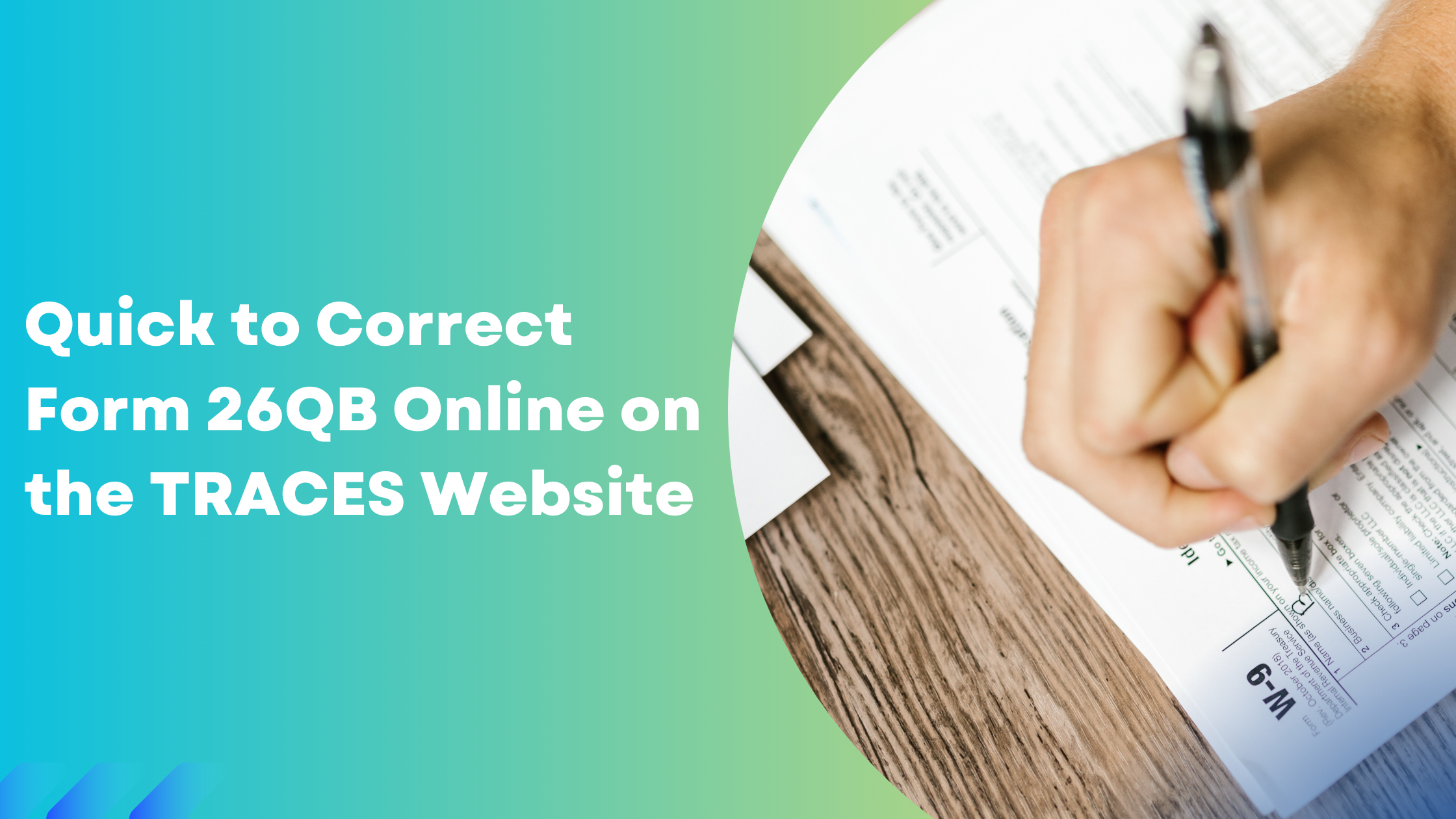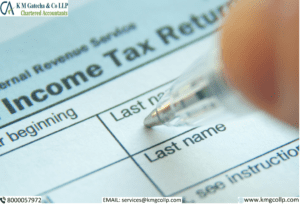Form 26QB plays a crucial role in the deduction of Tax Deducted at Source (TDS) for property sales. Despite its importance, errors can occasionally occur during its submission. If you encounter inaccuracies in your Form 26QB, there’s no cause for concern because you have the ability to correct them.
This guide aims to offer a detailed walkthrough on effectively correcting Form 26QB to ensure accuracy in your TDS filings for property transactions.
How to Correct Form 26QB-TDS Online?
Correcting Form 26QB-TDS online is straightforward with the following process. Here’s a guide to help taxpayers with key queries.

Understanding Form 26QB-TDS for Property Sales
Form 26QB, also known as a “challan-cum-statement,” is an electronic form used for deducting tax under Section 194-IA of the Income Tax Act, 1961, in relation to property transactions. The buyer of the property, who is the deductor, must submit Form 26QB online via the Income Tax Department’s e-filing portal (www.incometax.gov.in) within 30 days from the end of the month in which the tax was deducted.
Steps to Correct Issues/Mistakes on Form 26QB
To correct errors or mistakes in Form 26QB, the deductor (buyer of the property) needs to log into the TRACES website. For guidance, e-tutorials are available on the TRACES home page to help users utilize the 26QB correction functionality effectively.
Eligibility for Corrections in Form 26QB
Only deductors (buyers of the property) registered on the TRACES website can request corrections in Form 26QB. The option for “26QB” correction is located under the “Statements/Forms” tab.
Correcting Aspects of Form 26QB
Yes, it is possible to correct certain aspects of Form 26QB. Corrections can be made in both critical and non-critical fields. However, critical fields can only be corrected twice.
SI. No | Critical Fields | Non-Critical Fields |
1 | PAN of buyer | Major Head |
2 | PAN of seller | Address of buyer |
3 | Financial Year | Address of seller |
4 | Amount paid/credited | Email ID of buyer |
5 | Date of payment/credit | Mobile Number of buyer |
6 | Date of deduction | Email ID of seller |
7 | Property details | Mobile Number of seller |
8 | Total value of consideration | Date of Agreement/Booking |
9 | Payment Type | |
10 | Total Amount Paid/Credited in previous instalments. | |
11 | Total Stamp Duty Value of the Property |
How to Correct Form 26QB-TDS
Follow these steps to correct Form 26QB-TDS:
Step 1: Log In
Log in to the TRACES website as a taxpayer using your registered User ID and Password.
Step 2: Initiate a Correction Request
In the “Statements/Forms” tab, choose the “Request for Correction” option to begin the correction process.
Step 3: Submit Correction Details
Enter the necessary information, including “Assessment Year,” “Acknowledgement Number,” and “PAN of Seller,” based on the filed 26QB form. Click on “File Correction” to submit your request. A request number will be generated upon submission.
Step 4: Track and Proceed with Correction
Navigate to the “Track Correction Request” option under the “Statements/Forms” tab. Once the status shows “Available,” click on it to begin making the necessary corrections
Step 5: Provide CIN Details
Enter the CIN (Challan Identification Number) details as per the filed 26QB statement, then click on “Proceed.”
Step 6: Edit and Submit Corrections
- Select the field that needs to be edited in the 26QB form.
- Click on the “Edit” tab; a message will appear on the screen.
- Click on “Save” to store the updated details.
- Click on “Submit Correction Statement.”
Upon submission, a “Confirm Details” screen will display, highlighting the updated details in yellow. The profile details will be populated as updated on TRACES. Click on “Submit Request” to finalize the correction request.
Step 7: Validate the Correction Request
After submission, validate the correction request. If your Digital Signature Certificate (DSC) is registered, use the DSC for validation. If not, validate the request using options such as e-verification (Net Banking), AO Approval, or Aadhar OTP.
Important Points to Remember
- Correction ID: After successfully submitting the correction, a Correction ID will be issued. Use this ID to track the status of your correction.
- Verification Process for Non-DSC Registered Users: If your DSC is not registered, you must provide a hard copy of the acknowledgement of the Form 26QB correction, along with identity proof, PAN card, documents related to the property transfer, and proofs of payment to the Jurisdictional Assessing Officer (AO) for verification.
- E-Verification Options: Users can submit 26QB Correction statements without needing AO approval by using e-verification (Net Banking), AADHAR, or DSC validation.
NRI Taxpayers: There is no e-verification option available for NRI taxpayers.
Disclaimer: The materials provided herein are for informational purposes only and do not constitute legal, financial, or professional advice. Consult relevant laws and experts before acting on this information. Neither the author nor K M GATECHA & CO LLP is liable for any inaccuracies or omissions. This material is purely educational and not an advertisement or solicitation.
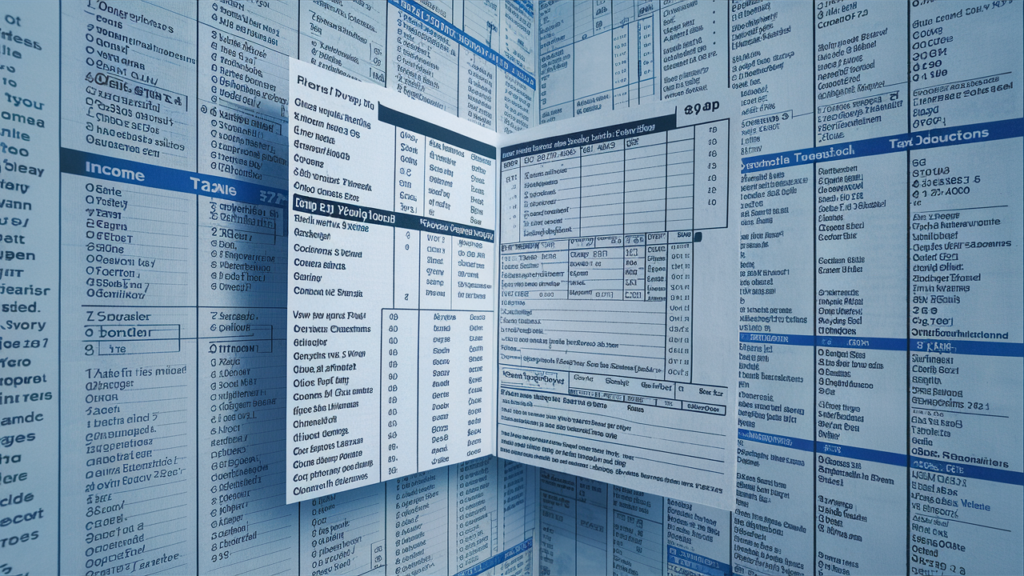
Table of Contents
Toggle